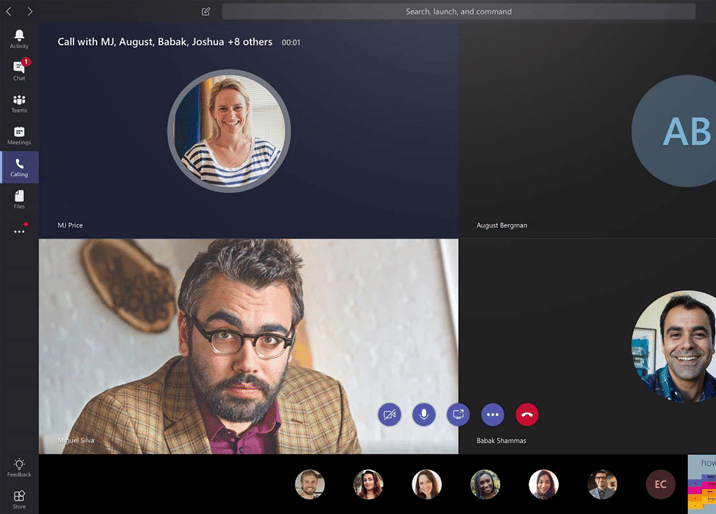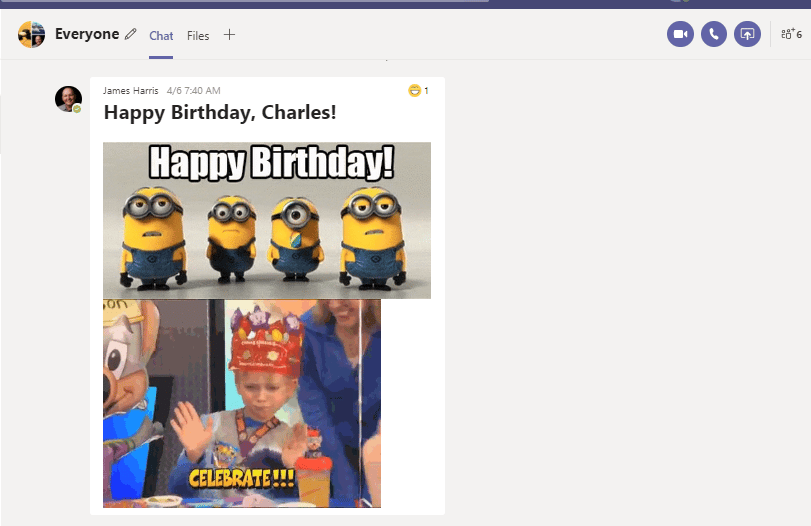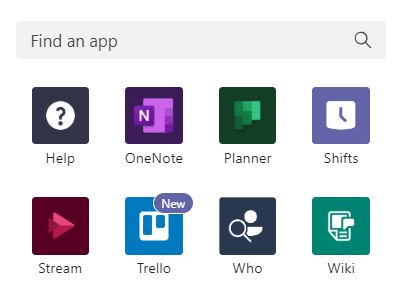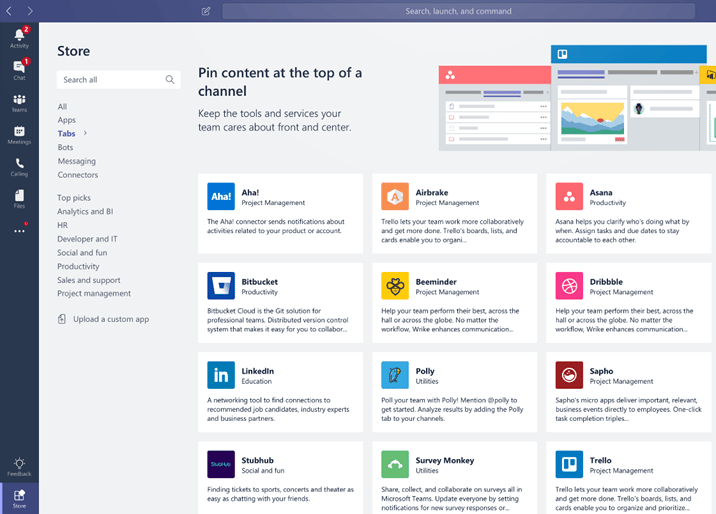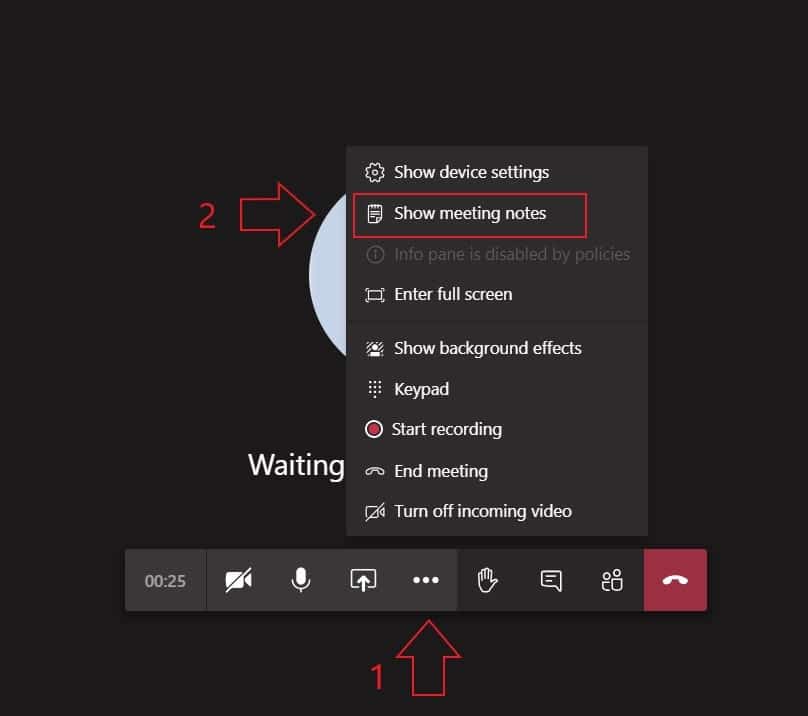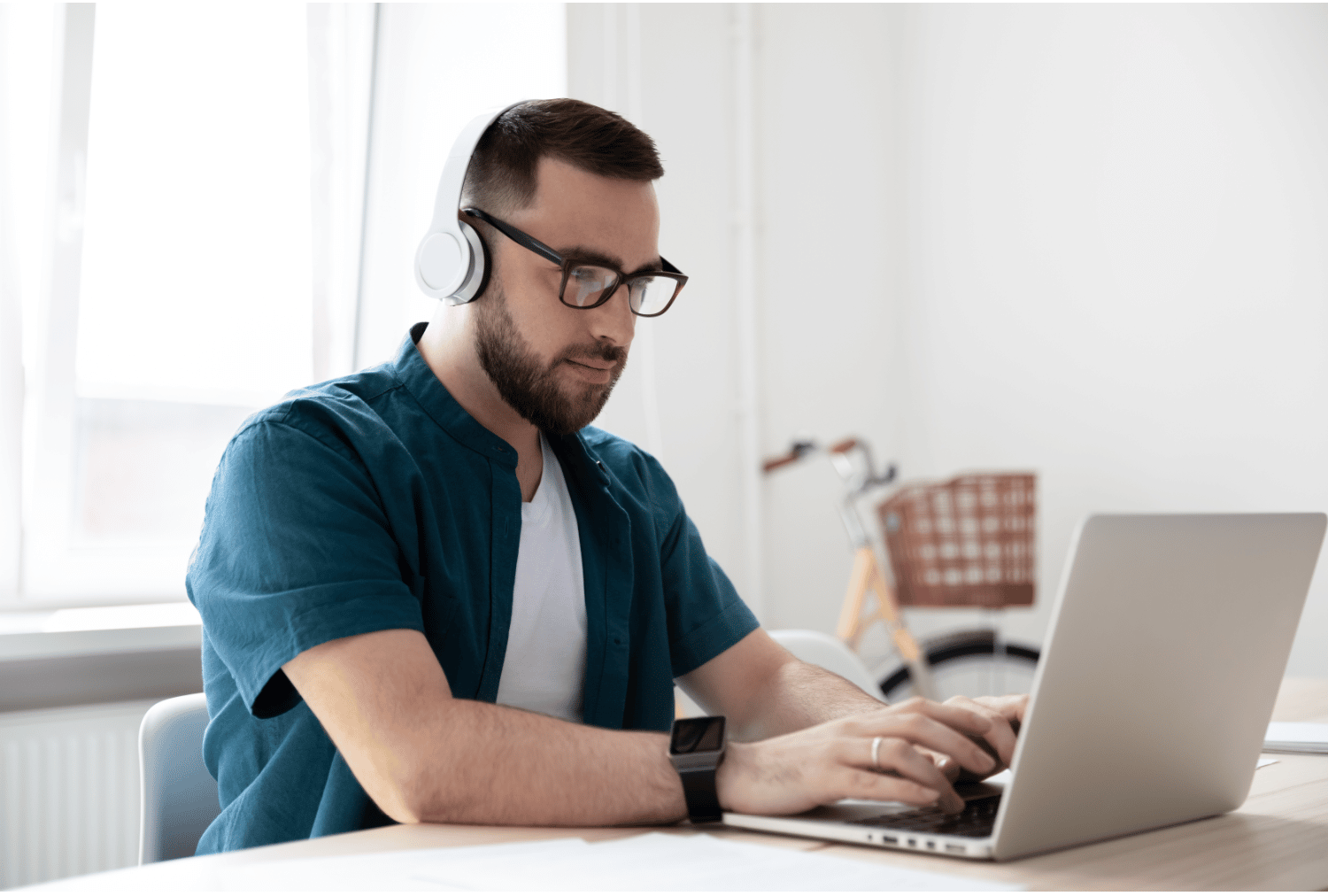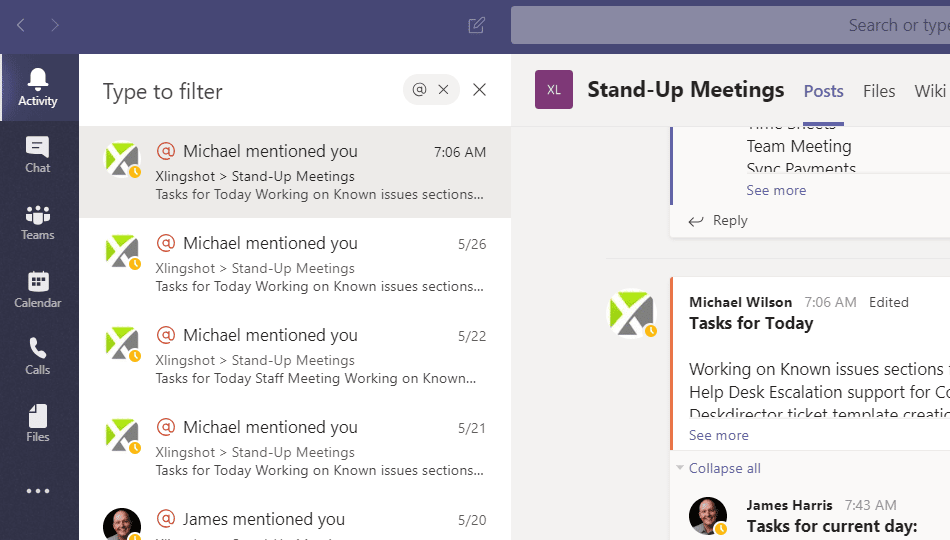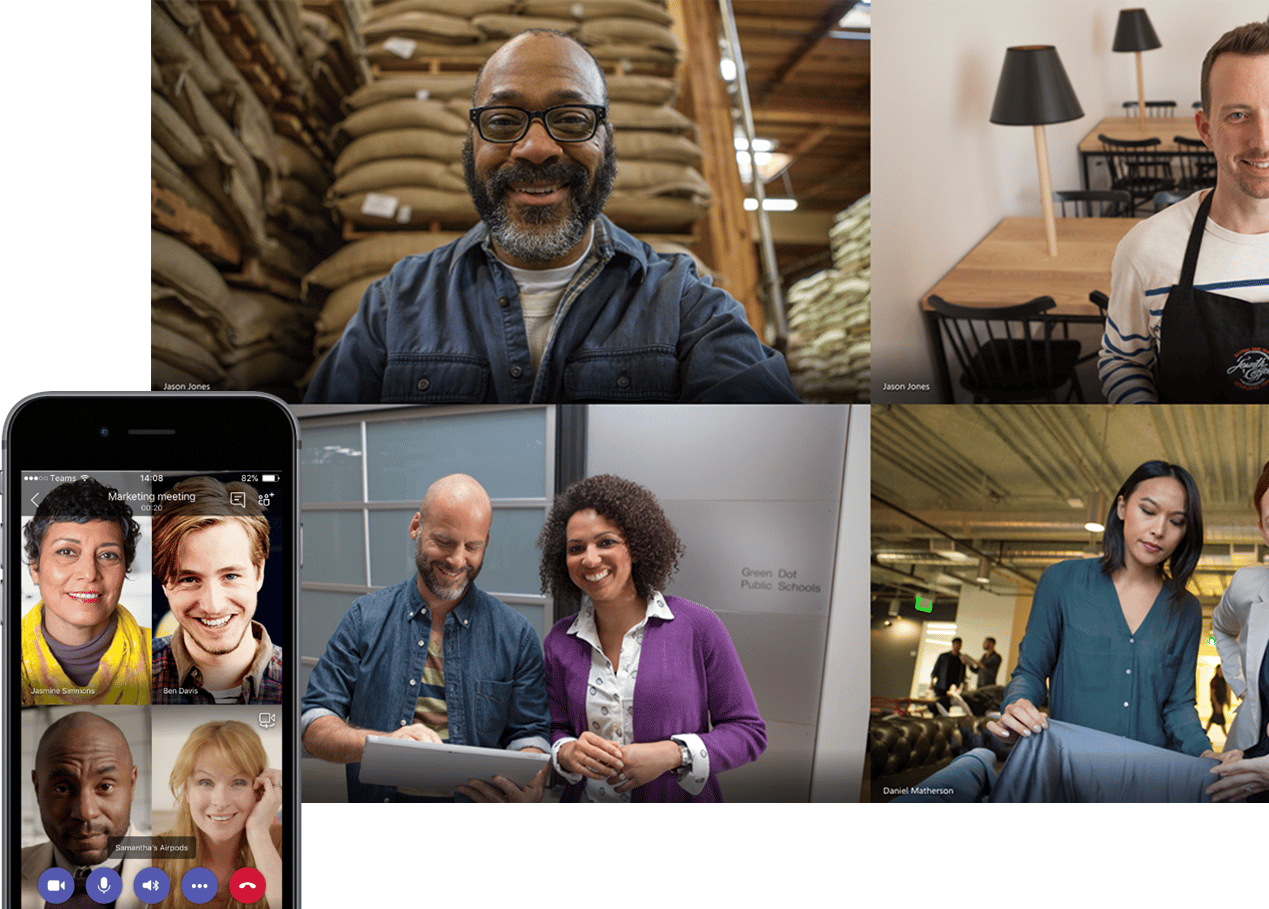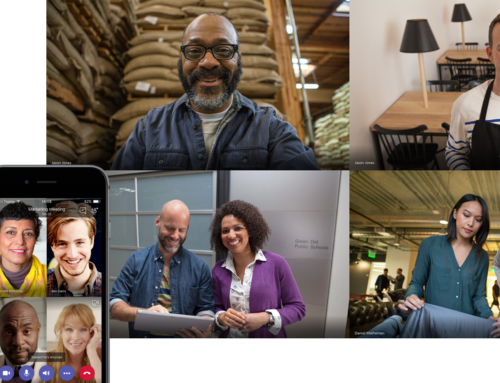Microsoft Teams is a powerful and versatile platform that can help businesses continue to explore what it means to work from home. As a central hub for chat, meetings, video conferencing, calling, and project collaboration, Teams can help your team stay connected and productive in this time of continuous adaptation.
In our free guidebook, Pivoting your Business to a Remote Work from Home Strategy during COVID-19, we highlight the importance of reducing what the Harvard Business Review calls “affinity distance,” which is made up of intangibles like values, trust, and interdependency. The key to maintaining company culture during this mass work-from-home era is reducing the affinity distance.
Microsoft Teams is an effective resource for keeping your organization’s affinity distance in check because it allows people to continue working together in real-time on shared projects while keeping communication open and expressive with video calls, gifs, emojis, and other useful and fun tools.
Below is a quick rundown of some of our favorite Team features, give them a try! For additional resources on how to get the most out of Teams, check out this Teams Quick Start Guide or the Teams Interactive Demo.
We will be writing more content about how to use Microsoft Teams. Do you find this article helpful? Feel free and subscribe to our newsletter.
1. Connect with video
The video function of Microsoft Teams is an invaluable tool. It can be used to get face-to-face and to maintain company rituals that help maintain connection- like weekly team meetings and birthday and anniversary celebrations.
Is your home office not quite… work appropriate? No problem. Use the background effects to always put your best foot forward. While in a call, select the ‘…’, then click on ‘Show Background Effects or Blur My Background.’ (Custom backgrounds not available in the mobile version of the app.)
The video function of Microsoft Teams is an invaluable tool. It can be used to get face-to-face and to maintain company rituals that help maintain connection- like weekly team meetings and birthday and anniversary celebrations.
Is your home office not quite… work appropriate? No problem. Use the background effects to always put your best foot forward. While in a call, select the ‘…’, then click on ‘Show Background Effects or Blur My Background.’ (Custom backgrounds not available in the mobile version of the app.)
2. Streamline discussions
It’s easy to pull another team member into a call by selecting the Video call or Audio call buttons in the upper right corner of the Microsoft Teams window. If you want to schedule a discussion in advance, check out our recent blog post that details the step-by-step process, 2 Must-Know Skills for Microsoft Teams: Hosting Virtual Meetings and Screen Sharing (link to article).
3. Have a little fun
Bring your creative energy and sense of humor to group chats and one-on-one messages with emojis, GIFs and stickers for every occasion. These extras help to establish tone and friendly intent in the absence of body language, facial expression, and the other benefits of in-person communication.
4. Stay organized
Microsoft Teams is compatible with tons of apps that you are already using. Teams can integrate with Planner, Asano, and Trello, just to name a few. To find an app, go to ‘Apps’ on the left side of your Microsoft Teams window, then use the search box to find what you’re looking for.
5. Pin important content
If you want to be sure to keep tabs on a particular one-on-one or group chat, you can pin it to the top of your feed. Hold your mouse over the conversation that you want to pin, click the ‘…’, and select ‘Pin’. This will make it easy to check for conversation updates at any time.
Use OneNote to take meeting notes in a shared channel that anyone in the organization can access. During the meeting, click the ‘…’ and select ‘Show meeting notes’. For more information on taking meeting notes in Teams, check out this tutorial from Microsoft.
7. Attend virtual study hall
Need to reduce distractions while you dig into a project? Select the channel that you would like to mute, click ‘…’, and turn off notifications under Channel Notifications.
8. Discover where you’re @
Find personal messages and to-do items with the @ mentions in the Activity feed. At the top of the feed, click the filter, hit the ‘…’ and select ‘@ Mentions’. You can also use @ mentions to get the attention of another Teams user.
9. Become a shortcut pro
You can navigate Teams easily with slash commands. In the search bar type ‘/’ for a list of commands. Some favorite slash commands include:
-
- /Files – most recent files shared with you
- /GoTo – takes you directly to a channel
- /Call – starts a call with another Teams user
- /Help – find answers to Teams questions as they come up
10. Keep the conversation going
When you assign a name to a group chat you can go back to it, resume the conversation, and track it over time. Click on the ‘Compose’ icon (it looks like a pencil). This starts a new chat. Give the chat a name and add other Teams users.
AccountabilIT is one of many organizations that relies on Teams every day to stay connected. Would your organization benefit from implementing Microsoft Teams and other Office 365 products? Teams is very powerful as a solution and can be a bit overwhelming to fully implement. We can help you get set up and with your ongoing support needs.