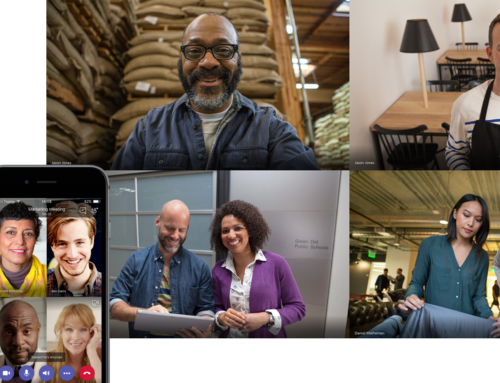January 22, 2018 —
It’s taking up valuable real estate on your keyboard, but what does it do? The Microsoft Windows Logo key is your ultimate shortcut to interfacing with Windows. Here are the top 5 killer Windows keyboard tricks that will make you feel like a genius…or at least make you feel a bit more efficient.
Windows Keyboard Trick #1: The Windows Key by itself
Pressing the windows key by itself works the same as clicking the small Windows logo on your taskbar. It will pull up your list of applications and shortcuts. Depending on how you have your start menu configured, you can also access videos, photos, and more.
Windows Keyboard Trick #2: The Windows Key + D
Pressing the Window key and the letter “D” simultaneously will quickly show you the desktop. This is great if you’ve got regularly used files and shortcuts on your main desktop screen.
Windows Keyboard Trick #3: The Windows Key + L
If you press the Windows key plus the letter “L” at the same time you will instantly lock your screen. For security purposes, you should lock your screen anytime you leave your computer if you’re in an office setting. When multiple people have physical access to your machine, locking your screen will give you an extra layer of security.
Windows Keyboard Trick #4: The Windows Key + Tab
If you find yourself moving back and forth between programs regularly, this is the key combination for you. Press the Windows key and the Tab key at the same time, and you will be able to see your open programs. Now you can quickly select whichever program you need. (Bonus Tip: If you want to toggle through the open programs rather than select one with your mouse, use the “Alt” + “Tab” keys together).
Windows Keyboard Trick #5: The Windows Key + Up Arrow (or The Windows Key + Down Arrow)
If you have multiple programs going at once, you’ve likely minimized and maximized them regularly by using the small buttons at the top right of your screen.
But every time you use them you have to stop typing, grab the mouse, move it to the top right corner, and click. If you’d like to save some time, you can instead press the Windows Key plus the Up Arrow to maximize the screen or press the Windows Key plus the Down Arrow to minimize the screen. Once you get used to it, you’ll never go back to using the mouse method.
For more information on getting the most from Microsoft Windows and improving your productivity call us at (866) 407-1284, email us at Info@ait2022.wpengine.com, or use the Contact Us page.